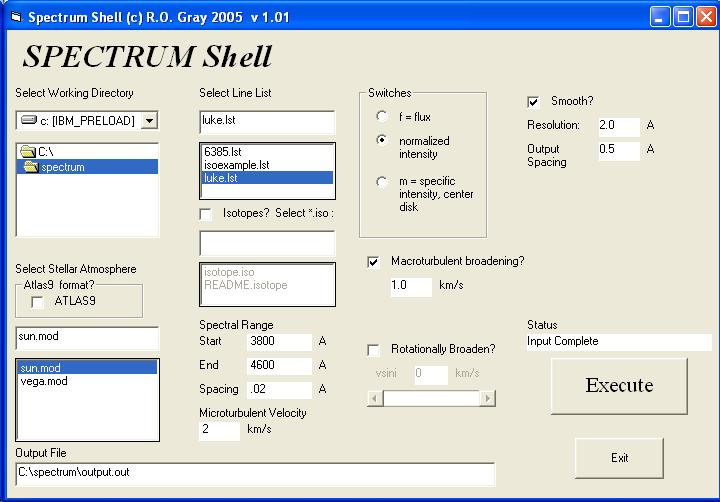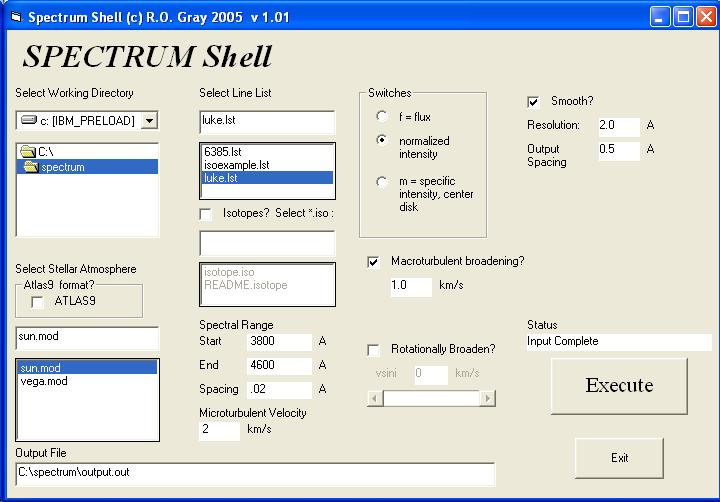
Windows executable binaries have been provided for SPECTRUM and
certain auxiliary programs, such as SMOOTH2 and AVSINI. These can
be found on the download page for SPECTRUM. These binaries (and
datafiles) can be found in the file spectrum266.zip. These
binaries will run in a DOS window. I have only tested them on
Windows XP, and I hope that they will work on other versions of
Windows.
Please see the detailed documentation for SPECTRUM and its auxiliary
programs
to learn how to run these programs. These programs and datafiles
should be unzipped
into a single folder say c:\spectrum. You should also
install the line-list file luke.lst, in
the same folder for ease of use.
It is important to understand that the binary files produced by SPECTRUM do not have the proper permissions set to be used by other programs such as BSMOOTH2, etc. under Windows. I am certain there is a way to change these permissions, but I don't know how. So, do not use SPECTRUM with the \b switch under Windows. As a consequence, I have supplied auxiliary programs that work only with the ascii output from SPECTRUM.
To make SPECTRUM easier to use for those Windows users who are not conversant with command-line computing, and with pedagogical purposes in mind, I have written a GUI shell for SPECTRUM using Visual Basic. It is illustrated below. With this shell, it is possible to compute a synthetic spectrum, apply macroturbulent and rotational broadening and smooth the resulting spectrum with just a few mouse clicks.
To install this shell, download the file spectrum101.zip and place
it in the same folder you used above (I recommend c:\spectrum; I have
had problems if I installed this under My Documents, as the path name
was apparently too long for Visual Basic). Unzip this file into
this directory; you will find the files setup.lst, setup.exe and
spectrum101.cab. Double
click on setup.exe. This will run the install program for the
shell;
it may be necessary to reboot Windows before the program will
completely
install. When prompted, specify the directory where you have
copied
the other files (e.g. c:\spectrum) as the location for installing the
shell.
When the install is completed, the shell can be run from the Run menu
(click
on the Windows Start button). You must first select the working
directory
(the folder where all the other files reside). If you have
carried
out the above instructions, the proper working directory should already
be selected.
Then, select the stellar atmosphere from the list in the file list box,
the line list (luke.lst) and specify the spectral range, computational
spacing, and, if you wish, whether the output spectrum will be
broadened by rotation and/or macroturbulence and smoothed. Once
all the program parameters have been
specified, click on EXECUTE and sit back and relax. SPECTRUM will
be launched in a minimized DOS window, which will disappear when
all the calculations have completed. The output file will be in
the
working directory. It is an ascii file with wavelength in the
first
column and intensity or flux in the second. It can be displayed
in
any plotting program, such as EXCEL, SIGMAPLOT, etc.